
On April 11th, 2012, almost 6 years from the release of version 1.0, Sitni Sati announced availability of the FumeFX 3.0 for Autodesk’s 3ds max platform.
FumeFX 3.0 offers many innovations and artist-friendly improvements that provide unique control over the simulation. Features such as a GPU accelerated Preview Window, simulation of nested grids, support for Space Warp deformers and newly added Effectors will allow you to approach VFX scene construction in a completely different and more flexible manner.
In collaboration with Digic Pictures and Luma Pictures, Sitni Sati has released the FumeFX for Maya. Each of these respectable facilities’ pipelines are based on Autodesk’s Maya, ensuring that FumeFX for Maya is ready for production environments.
Home Page: _https://www.afterworks.com/FumeFX/Overview.asp
Thanks to “noMAD”
Download Links:-
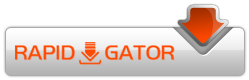
FumeFX_357_MAYA_2012_2016_WIN64.rar
FumeFX_357_MAYA_2012_2016_LINUX64.rar
Sitni_Sati_Fume_FX_3.5.5_3ds_Max_2012_-_2015.rar
Mirror :-
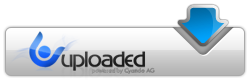
FumeFX_357_MAYA_2012_2016_WIN64.rar
FumeFX_357_MAYA_2012_2016_LINUX64.rar
Sitni Sati Fume FX 3.5.5 3ds Max 2012 – 2015.rar
Mirror :-

UPLOADING>>>
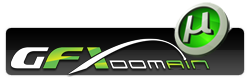

Hi Folks
I’m not able to install the fume stuff for maya 2015; the AfterFLICS – tool is not showing the license.
Plz help
hello my brother, God bless you very much, before unzipping the file , you have to Disable all you have antivirus and firewall
Hi. Sorry but it not work with my 3D Max 2015 (64Bit)
Error Code 126 🙁
Run AfterFLICS_tools.exe from C:\Program Files (x86)\AFLICS and select Service/Stop.
Exit AfterFLICS_tools.
Copy AfterFLICS.exe from the crk dir to C:\Program Files (x86)\AFLICS and overwrite the original.
Verify that your AfterFLICS.ini has the following info:
[Port]
5022
[Servers]
localhost
[Guests]
everyone
Run AfterFLICS_tools.exe once again and select Service/Start.
Exit AfterFLICS_tools.
Go to Create/Geometry/FumeFX and select it. An AfterFLICS Authorization window will appear.
Select localhost and then click Authorize.
At the Product Authorization window, select Manual Auth.
Enter the number of licenses desired and use any number for the Auth Code, and select Authorize.
Works like a charm!
To be sure everything is working fine, go to General Parameters/About FumeFX.
Select Reauthorize FumeFX SL (Simulation License) An AfterFLICS Authorization window will appear.
Select localhost and then click Authorize.
At the Product Authorization window, select Manual Auth.
Enter the number of licenses desired and use any number for the Auth Code, and select Authorize.
Select Reauthorize FumeFX-mr shader (MentalRay Shader) An AfterFLICS Authorization window will appear.
Select localhost and then click Authorize.
At the Product Authorization window, select Manual Auth.
Enter the number of licenses desired and use any number for the Auth Code, and select Authorize.
Hi.
I have no problems with a Flicktool. I copy from the r2015_64 folder, the AWutils.dll in my 3d max 2015 root folder. I move the afterworks folder in my plugin folder. And the mentalray in the max folder. I have changed the plugin.ini (from the en-US folder. I dont have any plugin.ini in the root folder)
[Directories]
AfterworksCommon=E:\Program Files\Autodesk\3ds Max 2015\plugins\afterworks\common
FumeFX=E:\Program Files\Autodesk\3ds Max 2015\plugins\afterworks\FumeFX
AfterworksOptional=E:\Program Files\Autodesk\3ds Max 2015\plugins\afterworks\Optional
[Help]
FumeFX=E:\Program Files\Autodesk\3ds Max 2015\help\FumeFX.chm
If i start 3D Max i have 3 Errors…
1. DLL failed to initialize. Error code 126
2. DLL failed to initialize. Error code 126
3. DLL failed to initialize. Error code 126
The .dll files are in the Folders
PS
Sorry for my bad english. I hope you understand what i mean 🙂
soved
FumeFX.ini file missing
how to install Maya version , anyone help me please.