
What you’ll learn
By the end of this course you will be able to …
Edit your Raw files in Adobe Camera Raw efficiently and effectively
Manage your Raw and edited files using Adobe Bridge
Automate your workflow using Adobe Bridge
Set up Photoshop’s Colour Settings and Preferences to you liking.
Make and Refine great Selections in order to enhance local areas in your images
Create and Manage Layers, Adjustment Layers, Layer Groups, Layer Styles and Layer Masks
Colour Correct your images with confidence
Photoshop Professor Notes – The Complete Beginners to Internediate Series
Adobe Camera Raw, Bridge & Photoshop Volumes 1-5
Understanding the Raw Workflow …
Section 1
Lecture 1: Adobe Camera Raw: A Brief Overview
Lecture 2: Understanding the difference Between 8-bit Images and 16-Bit Images
Lecture 3: The Camera Raw Interface
Lecture 4: Adobe Camera Raw: The Camera Calibration Tab
Lecture 5: Adobe Camera Raw: Explaining the Differences Between Process version 2012, 2010 & 2003
Lecture 6: Adobe Camera Raw: Setting Your White Balance
Lecture 7: Adobe Camera Raw: The Basics – Part 1 of 2
Lecture 8: Adobe Camera Raw: The Basics – Part 2 of 2
Lecture 9: Adobe Camera Raw: The Tone Curve Tab
Lecture 10: Adobe Camera Raw: The The Details Tab – Part 1 of 3
Lecture 11: Adobe Camera Raw: The The Details Tab – Part 2 of 3
Lecture 12: Adobe Camera Raw: The The Details Tab – Part 3 of 3
Lecture 13: Adobe Camera Raw: The HSL/Greyscale Tab
Lecture 14: Adobe Camera Raw: The Split Toning Tab
Lecture 15: Adobe Camera Raw: The Lens Correction Tab
Lecture 16: Adobe Camera Raw: The Effects Tab
Lecture 17: Adobe Camera Raw: The Presets Tab
Lecture 18: Adobe Camera Raw: The Snapshots Tab
Section 2
An In-depth look at Adobe Camera Raw’s Editing Tools
Lecture 1: Adobe Bridge: Importing Your Images
Lecture 2 through 6: Adobe Camera Raw: The Editing Tools – Part 1 – 5
Lecture 7: Adobe Camera Raw: Saving and Exporting Your Raw Files
Section 3
Using Bridge and Automating Your Workflow
Lecture 1: Adobe Bridge: Folder Management
Lecture 2: Adobe Bridge: Working with Collections
Lecture 3: Adobe Bridge: Adding Metadata
Lecture 4: Adobe Bridge: Importing Keywords
Lecture 5: Adobe Bridge: Automating Using Image Processor
**********************
Photoshop Professor Notes – Volume 1
Setting Photoshop up for Success – Mastering the Photoshop Document, the Workspace, Essential Settings and Much More …
Lecture 1: Navigating the Document Window
Lecture 2: Setting Up Our Preferences
Lecture 3: Setting Up Photoshop’s Colour Settings
Lecture 4: Creating a New Document
Lecture 5: Arranging Panels and Groups
Lecture 6: Creating a Custom Workspace
Lecture 7: Learn how to use the Colour Head’s Up Display (HUD)
Lecture 8: An Introduction to File Size and Resolution
**********************
Photoshop Professor Notes – Volume 2
Creating Great Selections …
This is Volume 2 of 5 in my “Photoshop – Beginners to Intermediate” series. I have developed this series over many years of teaching at both the College and University levels in a variety of departments including the Multimedia Program, Graphic Design Program, the Fashion Program, and the Creative Photography Programs both daytime and evening diploma and certificate programs.
First of all, why would you ever need to make a selection? Well, if you have ever wanted to make a change in your image on a specific part of the image, one of the easiest ways to do that is with a selection. You see, selections allow you to isolate areas that you want to make a change in and protect the other areas from that change. Learning how to use all of the selection tools properly will allow you to make these changes to your images so your viewers won’t know you did anything to your image.
Lecture 1: The Rectangular and Elliptical Marquee Tools
Lecture 2: The 3 Lasso Style Selection Tools
Lecture 3: The Selection Brush and the Magic Wand Tools
Lecture 4: Adding to and subtracting from a Selection
Lecture 5: Modifying your Selections
Lecture 6: The Refine Edge Feature
Lecture 7: Making Selections Based on Colour
Lecture 8: Select and Fill in Just One Click
**********************
Photoshop Professor Notes – Volume 3
Understanding Layers …
This is Volume 3 of 5 in my “Photoshop – Beginners to Intermediate” series. I have developed this series over many years of teaching at both the College and University levels in a variety of departments including the Multimedia Program, Graphic Design Program, the Fashion Program, and the Creative Photography Programs both daytime and evening diploma and certificate programs.
As a fundamental concept of Photoshop since version 3 (not CS3 but version 3), Layers are probably one of the most flexible ways to work in Photoshop as far as editing our images is concerned.
Lecture 1: Let’s look at some Layers – An Overview of Layers
Lecture 2: An In-depth look at Layers
Lecture 3: Creating New Layers
Lecture 4: Drag ’n Drop and Copy ‘n Paste Layer Contents
Lecture 5: Layer Groups
Lecture 6: Adjustment Layers
Lecture 7: layer Styles
Lecture 8: Layer Masks
Lecture 9: Layer Opacity and Fill Settings
**********************
Photoshop Professor Notes – Volume 4
Colour Corrections and Dynamic Range …
This is Volume 4 of 5 in my “Photoshop – Beginners to Intermediate” series. I have developed this series over many years of teaching at both the College and University levels in a variety of departments including the Multimedia Program, Graphic Design Program, the Fashion Program, and the Creative Photography Programs both daytime and evening diploma and certificate programs.
Lecture 1: Understanding Auto Tone, Auto Contrast and Auto Colour
Lecture 2: The Colour Balance Feature and Hue/Saturation
Lecture 3: Using Photo Filters
Lecture 4: Using Levels, Colour Balance and Hue/Saturation
Lecture 5: Using Levels to Adjust Mid-Tones
**********************
Photoshop Professor Notes – Volume 5
Retouching and Repairing Your Images …
This is Volume 5 of 5 in my “Photoshop – Beginners to Intermediate” series. I have developed this series over many years of teaching at both the College and University levels in a variety of departments including the Multimedia Program, Graphic Design Program, the Fashion Program, and the Creative Photography Programs both daytime and evening diploma and certificate programs.
Lecture 1: Clone Stamp, Patch, Healing & Spot Healing Brush & Red Eye Removal Tool
Lecture 2: Modifying Your Brushes
Lecture 3: Understanding the Dust & Scratches Filter
Lecture 4: Using the History Brush and the History Panel for Creative Work
Lecture 5: Using the Straighten Tool and Content-Aware to Fix Images
Lecture 6: Understanding the Vanishing Point Filter
Lecture 7: Bonus Lecture – Finalizing the Panorama …
Download Links:-
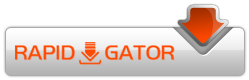
UdPhotoshopProfessorNotesPhotoshopforPhotographers.part1.rar
UdPhotoshopProfessorNotesPhotoshopforPhotographers.part2.rar
UdPhotoshopProfessorNotesPhotoshopforPhotographers.part3.rar
UdPhotoshopProfessorNotesPhotoshopforPhotographers.part4.rar
UdPhotoshopProfessorNotesPhotoshopforPhotographers.part5.rar
Mirror :-
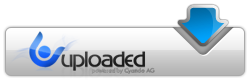
UdPhotoshopProfessorNotesPhotoshopforPhotographers.part1.rar
UdPhotoshopProfessorNotesPhotoshopforPhotographers.part2.rar
UdPhotoshopProfessorNotesPhotoshopforPhotographers.part3.rar
UdPhotoshopProfessorNotesPhotoshopforPhotographers.part4.rar
UdPhotoshopProfessorNotesPhotoshopforPhotographers.part5.rar
Mirror :-
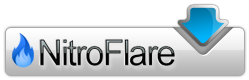
http://nitroflare.com/view/97656C06F42A8D7/UdPhotoshopProfessorNotesPhotoshopforPhotographers.part1.rar
http://nitroflare.com/view/48394E580E96D7F/UdPhotoshopProfessorNotesPhotoshopforPhotographers.part2.rar
http://nitroflare.com/view/EFB83BC301F5498/UdPhotoshopProfessorNotesPhotoshopforPhotographers.part3.rar
http://nitroflare.com/view/EE07295009ECBFB/UdPhotoshopProfessorNotesPhotoshopforPhotographers.part4.rar
http://nitroflare.com/view/C152A14B6CC0976/UdPhotoshopProfessorNotesPhotoshopforPhotographers.part5.rar
