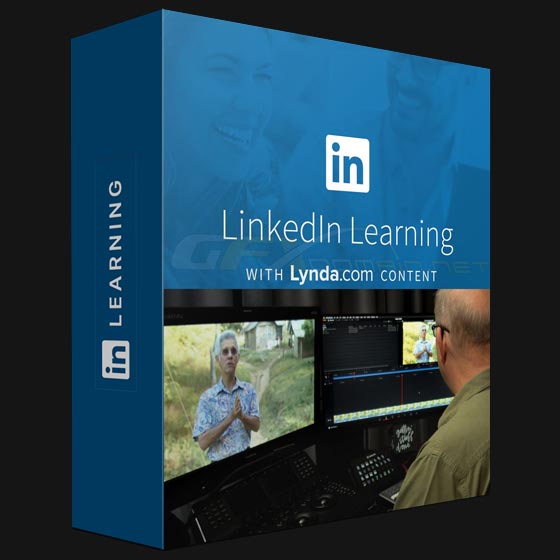
Editing video in the Cut Page of DaVinci Resolve
“
– Welcome to this course which is designed to get you working quickly and efficiently on DaVinci Resolve and DaVinci Resolve Studio’s cut page. I’ve designed this course for anyone new to nonlinear editing, or anyone who understands nonlinear editing, but is confused by the cut page which works quite differently than Resolve’s edit page. This course assumes you have an introductory knowledge of how DaVinci Resolve works, including importing media, creating and organizing your bins, and using the inspector. You should also understand how Resolve’s pages flow from left to right. If anything I just said confuses you, that’s okay. If you need a primer on any of these topics, then be sure to watch our Resolve Fundamentals course which covers any of these topics, and is my quick start introduction into DaVinci Resolve. Now this series is designed to be version agnostic. What do I mean by that? Most of the workflows and features covered in this course apply equally to the current version of Resolve as it does to past versions and most likely future versions. In case you’re wondering, in this course, I’m using Resolve 17.4. My goal in this course is to help you learn how to integrate the cut page into your DaVinci Resolve workflow. It’s a fantastic interface for quickly putting together your stories within a very simple and powerful workflow. In part one, we review the basic mechanics of the cut page, laying out the interface to your preferences, and how you should think about organizing your footage in the timeline itself. In part two, we start with the very basics of non-linear editing. You’ll learn the basic concepts of the timeline and timeline tracks, plus age old non-linear editing action such as insert, ripple, and override commands. Then we layer on Resolve specific concepts, such as smart insert, close up, and source tape commands. My goal for you in part two is to build a comfortable foundation for newcomers to nonlinear editing while introducing concepts unique to Resolve’s cut page. Then, in part three, we move on the bread and butter editing tools you need to know to start mastering your storytelling. You’ll explore trimming, rolling, and sliding edits and clips, swapping and replacing existing clips, and learning about how the different tracks work unique to the cut page timeline. In the final section of this course, I’ll show you how to take your editing to a whole new level by adding Blackmagic Speed Editor hardware interface. At a relatively low cost, it’s designed specifically to enhance the cut page. You’ll get an overview of the hardware layout, learn about the four different finger actions to modify the behavior of its buttons, how to quickly add transitions and generally replace your keyboard with the Speed Editor. My name is Patrick Inhofer. I’ve been working in post-production for over 30 years. I’ve edited and color graded network promos, television shows, concerts, indie feature films, and documentaries. I look forward to guiding you on your journey toward mastering DaVinci Resolve’s cut page.
https://www.anonymz.com/?https://www.linkedin.com/learning/davinci-resolve-editing-in-the-cut-page/editing-video-in-the-cut-page-of-davinci-resolve?autoplay=true
Download Links:-
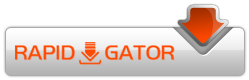
LinkedIn_-_Editing_video_in_the_Cut_Page_of_DaVinci_Resolve.part01.rar
LinkedIn_-_Editing_video_in_the_Cut_Page_of_DaVinci_Resolve.part02.rar
LinkedIn_-_Editing_video_in_the_Cut_Page_of_DaVinci_Resolve.part03.rar
LinkedIn_-_Editing_video_in_the_Cut_Page_of_DaVinci_Resolve.part04.rar
LinkedIn_-_Editing_video_in_the_Cut_Page_of_DaVinci_Resolve.part05.rar
LinkedIn_-_Editing_video_in_the_Cut_Page_of_DaVinci_Resolve.part06.rar
LinkedIn_-_Editing_video_in_the_Cut_Page_of_DaVinci_Resolve.part07.rar
LinkedIn_-_Editing_video_in_the_Cut_Page_of_DaVinci_Resolve.part08.rar
LinkedIn_-_Editing_video_in_the_Cut_Page_of_DaVinci_Resolve.part09.rar
Mirror :-
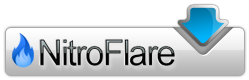
https://nitro.download/view/BE066F6512D4210/LinkedIn_-_Editing_video_in_the_Cut_Page_of_DaVinci_Resolve.part01.rar
https://nitro.download/view/B459841F89ACCE6/LinkedIn_-_Editing_video_in_the_Cut_Page_of_DaVinci_Resolve.part02.rar
https://nitro.download/view/E037194E42E6397/LinkedIn_-_Editing_video_in_the_Cut_Page_of_DaVinci_Resolve.part03.rar
https://nitro.download/view/C0ED57600A36B42/LinkedIn_-_Editing_video_in_the_Cut_Page_of_DaVinci_Resolve.part04.rar
https://nitro.download/view/C2CCDF3873FFDB0/LinkedIn_-_Editing_video_in_the_Cut_Page_of_DaVinci_Resolve.part05.rar
https://nitro.download/view/093E38C0C108D69/LinkedIn_-_Editing_video_in_the_Cut_Page_of_DaVinci_Resolve.part06.rar
https://nitro.download/view/A6CE06EF216F423/LinkedIn_-_Editing_video_in_the_Cut_Page_of_DaVinci_Resolve.part07.rar
https://nitro.download/view/EDCC13E7B16068B/LinkedIn_-_Editing_video_in_the_Cut_Page_of_DaVinci_Resolve.part08.rar
https://nitro.download/view/BFA3B619F9CCA3F/LinkedIn_-_Editing_video_in_the_Cut_Page_of_DaVinci_Resolve.part09.rar
