
FXPHD – PRM202 – Premiere Pro for the Filmmaker
Professor: Tyler Ginter (tylerginter)
Mp4 | 1520×720 | h264 431 Kbps 24 fps | Audio: English AAC 65 kbps, 1 channels | 1.84 GB
Genre: eLearning
Recent releases of Adobe’s Premiere Pro have truly added more and more “pro” features to the software, opening up editors’ and artists’ eyes to the software. With that in mind, Tyler Ginter, professor of our Yellowstone DOP211 course, leads this production-based course which relates his real-world experience working on various jobs in the software.
The reality in today’s post world is that artists, editors, and other post pros have to work with R3D, Phantom, and DSLR footage all on a single job or even a single timeline. Ginter will be utilizing a variety and footage and formats to show where Premiere Pro excels on the job. The course will also include an honest appraisal of where it falls short and ways in which you can work around these shortcomings. Ginter has a great perspective, having used Avid and Final Cut Pro in the past, more recently has been using Premiere Pro due to its speed and flexibility in working with various types of footage.
This course serves as a perfect tandem to PRM201, our feature-based Premiere Pro course led by Tim Kolb. It’s not only applicable to editors, but graphics artists, compositors, and anyone who needs to work with the digital formats that are prevalent in the industry.
Class 1: Data Management/Organization – Prior to starting your edit you must have a good organizational workflow. As a result, part of being a great editor is also being a great DIT! We will cover how to organize your folders inside and outside of Premiere, additional applications and hardware that will enhance your workflow, and how to setup essential Premiere preferences.
Class 2: Customizing the Interface/Keyboard Shortcuts – We will cover the most essential parts of the interface and how to get around the application and customize it for editing. If you are more familiar with Final Cut or Avid I will try and point out what is the same and what is different. More importantly we will setup custom keyboard shortcuts. From here on we will be dealing a lot more with the keyboard instead of the mouse. Becoming a good editor also means becoming a fast editor and I will share with you my tricks on how to work faster with your keyboard.
Class 3: Model BTS Edit Part 1 – Interview – We will start from a blank project and work through the edit of a real world Behind the Scenes (BTS) model shoot for James Douglas Studio. I will teach you tricks on how to shoot for your edit, interview techniques/questions, how to edit down your interview, and how to developing the story while working through your edit.
Class 4: Model BTS Edit Part 2 – Audio – Audio is often the overlooked and normally done as an afterthought. We will be perfecting our audio from the edited interview and go over tricks on how to improve audio quality in your final edit. We will pick out a music track that fits the pacing and lock down all audio in our edit. Lastly, I will teach you how to get away from annoying audio keyframes using a more reliable and simpler to use technique.
Class 5: Model BTS Edit Part 3 – Timelapse – We will cover the easiest way to process a series of RAW photographs using After Effects and Premiere. Timelapse is great way to enhance your story and it will be a nice B-Roll edition for the Model BTS Edit.
Class 6: Model BTS Edit Part 4 – B-Roll – We will add all of our B-Roll to include the timelapse we processed from the previous week, NAT sound, and photos. We will perfect the flow of the story with visuals that match the interview and music.
Class 7: Model BTS Edit Part 5 – Graphics/Effects/Titles – We will add effects, design an intro, create lower thirds, and add credits. I will demonstrate how to use Dynamic Link to round trip between After Effects and Premiere to create graphics and text.
Class 8: Model BTS Edit Part 6 – Color Correction – We will grade the entire edit and establish an overall look using Colorista II. I will also show how to produce similar results using Premiere’s integrated color correction tools.
Class 9: Model BTS Edit Part 7 – Exporting/Project Manager – We will prepare our final edit for our client using Adobe Media Encoder to establish presets batch export several different high resolution and web versions. I will also cover the Project Manager and how to properly backup and archive your entire project for easy access later.
Class 10: Red Workflow/Stabilization/Time Remapping – I will show how to work with native Red Epic footage filmed using SnapRoll Media’s Remote Control Helicopter. I will cover how to color correct and edit this footage using the Red R3D Source Settings. Lastly, I will use Adobe Dynamic Link to send the footage to After Effects to use the new warp stabilizer. Once the footage is perfectly smooth I will cover how to use the time remapping tools in Premiere.
Home page: _http://www.fxphd.com/
Download Links:-

http://extabit.com/file/27aylvfw3wjvn/FXPHD – PRM202.part1.rar
http://extabit.com/file/27aylvfw3xioz/FXPHD – PRM202.part2.rar
http://extabit.com/file/27aylvfw3xfeb/FXPHD – PRM202.part3.rar
http://extabit.com/file/27aylvfw3x943/FXPHD – PRM202.part4.rar
http://extabit.com/file/27aylvfw3acbn/FXPHD – PRM202.part5.rar
Mirror :-
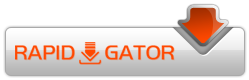
FXPHD_-_PRM202.part1.rar
FXPHD_-_PRM202.part2.rar
FXPHD_-_PRM202.part3.rar
FXPHD_-_PRM202.part4.rar
FXPHD_-_PRM202.part5.rar

can you upload the Adobe Premiere software please?.
Filereactor Part 3 and 4 offline.
Is possible to reupload?
Thanks!