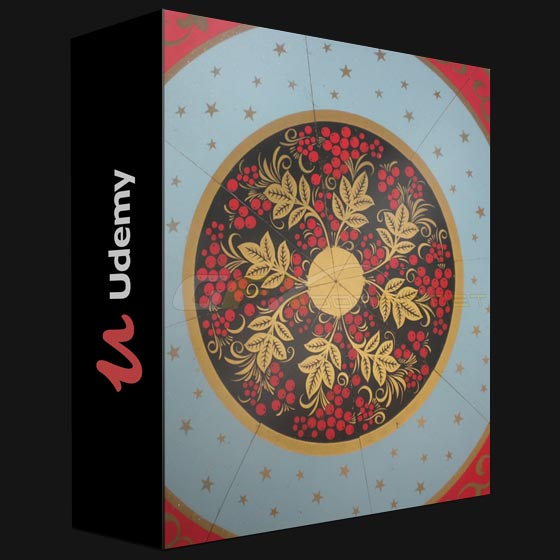
Edit and Manage Images Like a Pro with Adobe Photoshop
What you’ll learn
Adobe Photoshop
How to edit images using Adobe Photoshop
Requirements
Be familiar with Mac or Windows operating system
Description
Welcome to Adobe Photoshop Up to Speed!
This course helps you to get up and running quickly with Apple’s powerful photo editing and management system, which comes bundled with every Mac computer and Apple device.
This handy step-by-step class starts from scratch, starting with basics such as getting your images into Photoshop and then moving on to more advanced features designed to help you to become more productive more quickly.
In no time at all you’ll be navigating the Photoshop interface, editing and creating Photoshop documents like a pro. You’ll delve into working with layers and layer mask; creating selections; adjusting image exposure, clarity, vibrance and saturation; removing haze from images; adjusting shadows and highlights; changing color and adjusting white balance; removing items from photos using Content-Aware technology; using handy tools such as the Adjustment Brush, Graduated Filter and Range Masking tools; cropping and straightening images; fixing perspective problems; creating panoramas and merging photos using HDR; and much more. You’ll learn about Photoshop’s most popular and handiest tools allowing you to create some truly amazing images.
Who is this course for?
This course was created for people new to image editing as well as well-seasoned photographers and designers looking to learn Adobe’s powerful image editing application. This course will also be helpful for those coming from a previous version of Apple Photos or those looking to delve more deeply into the Photos application.
What does this course include?
Step-by-step instructional videos that are easy to follow
Downloadable lesson files allowing you to follow along with the instructor
Support for any questions you may have
What You’ll Learn:
The Photoshop Environment. You’ll learn how to navigate the Photoshop interface and work with the various panels in the application, how to use the Tools panel, how to create and save Photoshop documents and how to use Photoshop Zoom Tool and Navigator p;anel.
Working with Color and Painting: Next, we’ll take a look at the methods of working with color in Photoshop. Change modify color using the Color Picker, the Color Panel and the Swatches panel. You’ll also use the Brush tool, the Paint Bucket tool, the Gradient tool and the Eye dropper tool to change the color in a document.
Editing Tools: Then, we’ll begin working with some of Photoshop’s editing tools, such as the Magic Eraser and Background Eraser Tools, the Clone Stamp and Pattern Stamp Tool, and the Healing Brush and Spot Healing Brush Tools. You’ll lighten and darken images using the Dodge and Burn tools and the Sponge Tool. You’ll also learn how to repair images and remove items from photos using Adobe’s Content-Aware technology.
Working with Selections: In this section, we’ll begin working with some of Photoshop’s selection tools, which allow you to select an area of an image for editing. We’ll work with the Marquee and the Lasso tools, the Magic Wand tool, the Crop Tool as well as the Quick Selection Tool. You’ll also learn how to feather and modify selections, make selections by color range and focus area and even save selections so you can use them again in the future.
Working with Selections. Next, we’ll drive into photo editing beginning with quick photo adjustments. You’ll then learn how to navigate Edit mode where you’ll start by applying a variety of filters to your images. You’ll learn how to adjust image exposure, contrast and clarity as well as tweak the vibrance and saturation of your photos. We’ll discuss how to adjust the blacks and whites, and how to remove blemishes, dust, sensor dots or unwanted items from your photos using the Retouch tool. We’ll also go in-depth working with Color in which you’ll learn how to set the white balance in an image as well as how to change color using the Selective Color slider. To help you fix those pesky image problems, you’ll learn how to crop and straighten photos, remove spots and other image imperfections, fix red-eye and even rotate images.
Working with Layers: We’ll then move on to working with one of Photoshop’s most powerful feature: Layers. Together, we’ll create, select, delete, link, merge and hide layers as well as modify layer opacity and lock layers from editing. Additionally, you’ll learn how to add adjustment layers, fill layers and how to align layer contents. You’ll color code layers, rename layers, create layer comps and even auto-blend layer contents
Adjusting Images: In this section, we’ll begin adjusting images. We’ll resize image, scale and rotate them, skew and warp them, adjust image distortion and perspective, replace color in a photo and even convert a photo to black & white. We’ll then work with Photoshop tools to adjust the brightness, contrast, hue, saturation, shadows, highlights and the color balance in a photo. We’ll also take a look-see at some of Photoshop’s more advanced photo editing tools such as Curves and Levels.
Using Type: Next, you’ll learn how to add text to your Photoshop documents using type tools. Together, we’ll add type to documents, format characters, format paragraphs, warp text and create paragraph type.
Using Filters: Next, we’re then going to spend a good amount of time learning how to add special effects to your images using Photoshop’s extensive Filters. We’ll start out by using some common filters such as the Blur filters, Brush filters, Noise filters, Shake reduction filters and Sharpen filters. We’ll then move on to some of the more unusual filters such as the Render filters, Stylize filters, Texture filters and Sketch filters. We’ll also look at the highly versatile Liquify tools with which you can push, pull, rotate, pucker and bloat areas of your image, creating some quite interesting effects.
Channels and Masks: Then, we’ll work a bit with Channels and Masks. You’ll learn how to save a selection as a Channel and load a Channel as a selection. We’ll then spend a couple of videos working with Channel Masks. You’ll learn how to create them, how to reshape them and how to use them to blend images.
Productivity Tools: We’re then going to change course a bit and look at some of Photoshop’s productivity tools. We’ll add free floating text to our documents using the Notes feature, carry out an automated sequence of steps using Actions, apply actions to all of the files in a specific folder, as well as rename all of the files in a folder. Additionally, we’ll use guides, grids and rulers to help us align the objects on our document and we’ll work with quickly exporting our Photoshop files to a variety of different formats and dimensions.
Editing Images with Camera Raw: Lastly, we’re going to take a deep-dive into Adobe Camera Raw, a filter for post-processing photos which is organized into a logical and intuitive photo editing workflow so you’ll always know where to begin. While using Camera raw, you’ll with some basic adjustments such as lightening or darkening your images, adjusting contrast and clarity to add some pop to your photos and adjust and even change the color in your photos. You’ll learn how to fix image problems and issues by cropping, removing spots and other unwanted items from your photos, fixing white balance problems and correcting perspective problems. You’ll learn how to take average photos and turn them into something truly impressive by using Camera Raw’s advanced tools and brushes. You’ll also learn how to create some professionally looking effects and add stunning finishing touches to your photos.
https://www.anonymz.com/?https://www.udemy.com/course/adobe-photoshop-up-to-speed/
Download Links:-
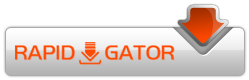
Udemy_-_Adobe_Photoshop_-_Up_to_Speed.part01.rar
Udemy_-_Adobe_Photoshop_-_Up_to_Speed.part02.rar
Udemy_-_Adobe_Photoshop_-_Up_to_Speed.part03.rar
Udemy_-_Adobe_Photoshop_-_Up_to_Speed.part04.rar
Udemy_-_Adobe_Photoshop_-_Up_to_Speed.part05.rar
Udemy_-_Adobe_Photoshop_-_Up_to_Speed.part06.rar
Udemy_-_Adobe_Photoshop_-_Up_to_Speed.part07.rar
Udemy_-_Adobe_Photoshop_-_Up_to_Speed.part08.rar
Udemy_-_Adobe_Photoshop_-_Up_to_Speed.part09.rar
Udemy_-_Adobe_Photoshop_-_Up_to_Speed.part10.rar
Udemy_-_Adobe_Photoshop_-_Up_to_Speed.part11.rar
Mirror :-
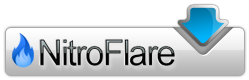
https://nitroflare.com/view/C80BF6778C9E52E/Udemy_-_Adobe_Photoshop_-_Up_to_Speed.part01.rar
https://nitroflare.com/view/31E2C0FC5D34D35/Udemy_-_Adobe_Photoshop_-_Up_to_Speed.part02.rar
https://nitroflare.com/view/EC1881070E33DEA/Udemy_-_Adobe_Photoshop_-_Up_to_Speed.part03.rar
https://nitroflare.com/view/060E444BF52B5B0/Udemy_-_Adobe_Photoshop_-_Up_to_Speed.part04.rar
https://nitroflare.com/view/9AF4FF8AEDC4E9F/Udemy_-_Adobe_Photoshop_-_Up_to_Speed.part05.rar
https://nitroflare.com/view/B2EDCC2A421F85C/Udemy_-_Adobe_Photoshop_-_Up_to_Speed.part06.rar
https://nitroflare.com/view/A973832C48DD93E/Udemy_-_Adobe_Photoshop_-_Up_to_Speed.part07.rar
https://nitroflare.com/view/57BCED32B68B455/Udemy_-_Adobe_Photoshop_-_Up_to_Speed.part08.rar
https://nitroflare.com/view/0F807D64B02C490/Udemy_-_Adobe_Photoshop_-_Up_to_Speed.part09.rar
https://nitroflare.com/view/375098D83A66034/Udemy_-_Adobe_Photoshop_-_Up_to_Speed.part10.rar
https://nitroflare.com/view/B866B278D53937F/Udemy_-_Adobe_Photoshop_-_Up_to_Speed.part11.rar
