
Get the Vector Look with Enhancements using Assets and the Pixel Persona
What you’ll learn
• searching for and using inspiration
• drawing the individual vector shapes
• using vectors as clipping masks
• using the Pixel Persona to add dimension and texture
Requirements
Use of Affinity Designer is an asset; I would recommend you work your way through all my Affinity Designer classes
Description
This class, Scenic Illustration in Affinity Designer, will help to reinforce what you have learned in Affinity Designer thus far and put into practice your skills using the Pixel Persona. I start with a pencil sketch which I based on some inspiration we will review. Then we proceed to draw all the vectors using either the pen tool or the pencil tool. I show you how to clip the shapes we draw to the circle which will act as a vignette.
This class is packed with so many important workflows which you will learn. We use each of the vector layers we draw as a clipping mask which we will fill with pixel data. The pixel layers are mainly for adding shadows and highlights to add dimension or for giving the components some texture. These pixel layers can still be affected with things like blend modes and adjustments in opacity. Slowly but surely, we advance toward a finished illustration.
I walk you through all the things I did to refine the illustration. I love that this project also employs the use of many of the little floral assets I developed for previous projects. It helps this project to move along quickly. There are many little things that come up, but I show you all my methods so that you can really understand what the goals are and what you must do to perfect the illustration. I show you how to adjust the vectors too, and this can be done at any stage. They always remain fully editable! Once the basics are done, I show you some cool techniques for creating depth and highlights that make the components look dimensional.
In this class I’ll walk you through:
· Searching for and using inspiration
· drawing the individual vector shapes
· using vectors as clipping masks
· using the Pixel Persona to add dimension and texture
Working with clipping masks and the Pixel Persona in vector documents is another important skill to learn, and my guidance will help you through the questions you may have. This class will benefit anyone looking to add illustration in a vector program to their skillset.
The key concepts I will include:
· recognizing and creating value areas to show dimension
· working with both the Vector and Pixel Personas in Affinity Designer
· working with layers and blending modes to create interesting effects
· using your existing asset gallery
The more you know about vector software workflows is the more confident you will become. At the end of class, you will have a beautiful layered illustration that you can use for any purpose. Remember to work with a high resolution (minimum 300 ppi) image so it can be used for any purpose afterwards. This would be great for greeting card art or any POD items.
Intro to AD16 Scenic Illustration in Affinity Designer
This short intro will give you an overview of the class and I talk about the advantages of the combination of personas in Affinity Designer. Note: This class was recorded in AD1 but is perfectly compatible with AD2; you may find the tools or functions are located slightly differently.
I explain how we will proceed with the assignment you will be working on in class. I start with a sketch, and I explain how to source inspiration. I draw the sketch and layer it accordingly. I explain the merits of layering the sketch
Lesson 1: Overview and Inspiration and the Sketch
In this lesson, I explain importing the sketch to Affinity Designer. There are some slight differences if you are working in AD2, but overall, everything is very easy to interpret regardless of what version you are using. I explain the making of perfect circles, aligning, and using the pen tool as opposed to the pencil tool, in this case. I speak to the color palette selection as well.
Lesson 2: Creating the Initial Vector Shapes
In this lesson, I go show you the entire process of creating the layers and the initial shapes. I explain the use of the clipping mask with the extra-large circle. I show you various ways to get the perfect circle. We create the foreground trees and learn so much more about the pen tool.
Lesson 3: Background Hills and Water
In this lesson, I spend time demonstrating the drawing of the main land mass areas. I show you how to draw curved lines with both the pen tool and the pencil tool. We talk about layer organization and layer order to help us clip the shapes. I begin explaining the drawing of some of the other items in our composition.
Lesson 4: Smaller Details Including Cabin and Trees
In this lesson, I will show you how to use shapes to quickly draw the cabin. I show you a few tricks for creating symmetry. I also create one of the spruce trees using reflection. Finally, we clip these layers into the main circle and put all the layers in order. By the end of the lesson, we will have most of the little extras done and are ready to start with adjustments in the next lesson.
Lesson 5: Adding Details & Finalizing the Leaves
In this lesson, I show how I used my asset gallery to fill out the flower groupings that enhance the scene. I am sticking to assets I already have, but you can take the time to create assets that work for your design. I speak to the organization of the layers and to the adjusting of the colors to fit the color palette I chose at the onset.
Lesson 6: Adding More Details and Dimension
I show you a quick method or two for adding the dimension and details to the different components in the illustration in this lesson. Here we will add a few lines on the trees to make them look like they have bark and knots. I also show you how to quickly apply highlights and shadows to suggest dimension using a pixel layer in the Pixel Persona. I explain how to use layer blending modes along with these layers and I also explain how to clip the detail to the appropriate component.
Lesson 7: Recap and Finishing Touches
In this lesson, I will recap all the additions I made off camera. I walk you through the decisions I made, and you will also see me experiment with a few more things, like adding a shadow created with a Gaussian Blur technique. At this stage, it is your own artistic judgement that makes your piece unique to you.
Lesson 8: Conclusion and Wrap Up
We will conclude everything in this lesson. I show you a couple of mockups. I encourage you to do a ton of research at this stage and we end with a chat about next steps.
Concepts covered:
Concepts covered include but are not limited to using the Vector and Pixel Personas in Affinity Designer, the Affinity Designer Studios, the pen tool, the pencil tool, drawing vector shapes in the Vector Persona, how to close a shape, clipping masks, Affinity Designer Vector Persona, layering, how to group motif parts and organize layers, Affinity Designer Transform Studio, Affinity Designer Color Studio, the FX Studio, Gaussian Blur, canvas settings, color schemes and variety with color, working with layer blending modes to add highlights and shadows, Affinity Designer composites, and curves, color swatches and lightening or darkening a color quickly, creatin g a shadow with a Gaussian Blur technique in the FX Studio, and much more.
You will get…
· 62 minutes of direction from an instructor who has been in the graphic design business and education for over 40 years
· knowledge of multiple ways to solve each design challenge
· a supplement sheet explaining the difference between DPI and PPI
Project Description
Take some time to look at reference. I recommend you create a sketch to help you. Create a good palette of colors and get that set up. Once you have that all in place, complete the vector layers. When the drawing is complete, it’s time to start playing with the Pixel Persona. Try different brushes until you arrive at your favorite. Remember to play with opacity and flow to help you with the blending and of course, the blending modes as discussed in the lessons. Remember that at any time throughout the process you can adjust the shapes of the initial vectors.
Who this course is for:
Affinity Designer users looking for a fun Illustration project
https://www.anonymz.com/?https://www.udemy.com/course/ad16-scenic-illustration-affinity-designer-w-vectorraster/
Download Links:-
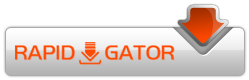
AD16_-_Scenic_Illustration_Affinity_Designer_w_VectorRaster.part1.rar
AD16_-_Scenic_Illustration_Affinity_Designer_w_VectorRaster.part2.rar
AD16_-_Scenic_Illustration_Affinity_Designer_w_VectorRaster.part3.rar
Mirror :-
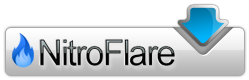
https://nitro.download/view/2B7B26D9832223F/AD16_-_Scenic_Illustration_Affinity_Designer_w_VectorRaster.part1.rar
https://nitro.download/view/598CACEE41E8124/AD16_-_Scenic_Illustration_Affinity_Designer_w_VectorRaster.part2.rar
https://nitro.download/view/9B4427F6D9E9FB0/AD16_-_Scenic_Illustration_Affinity_Designer_w_VectorRaster.part3.rar
